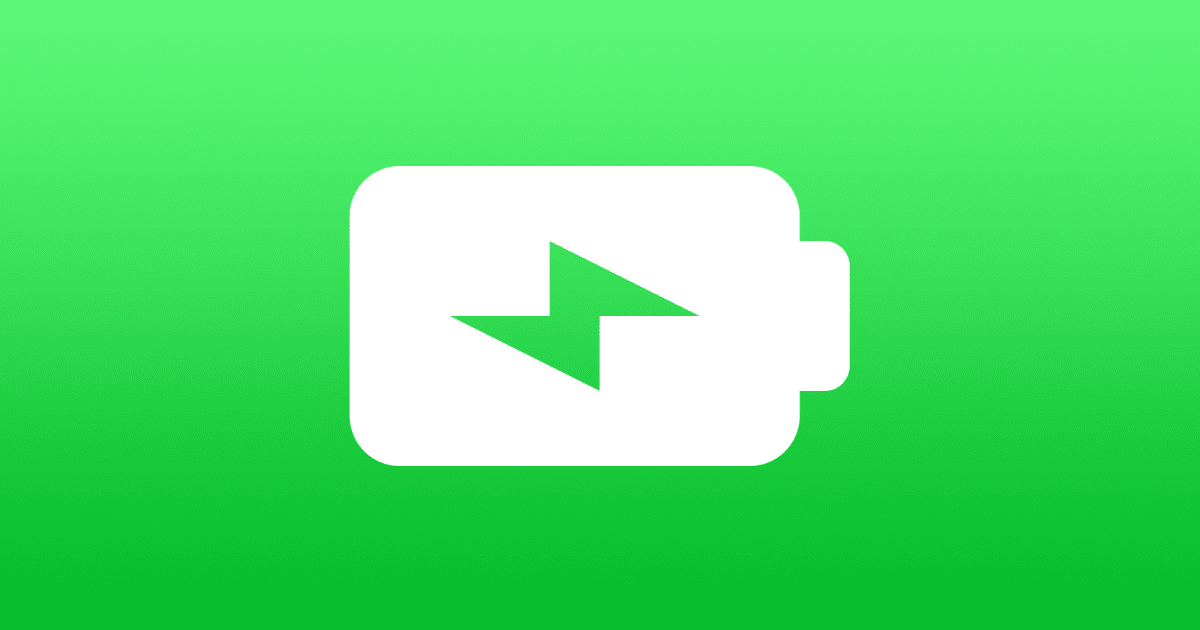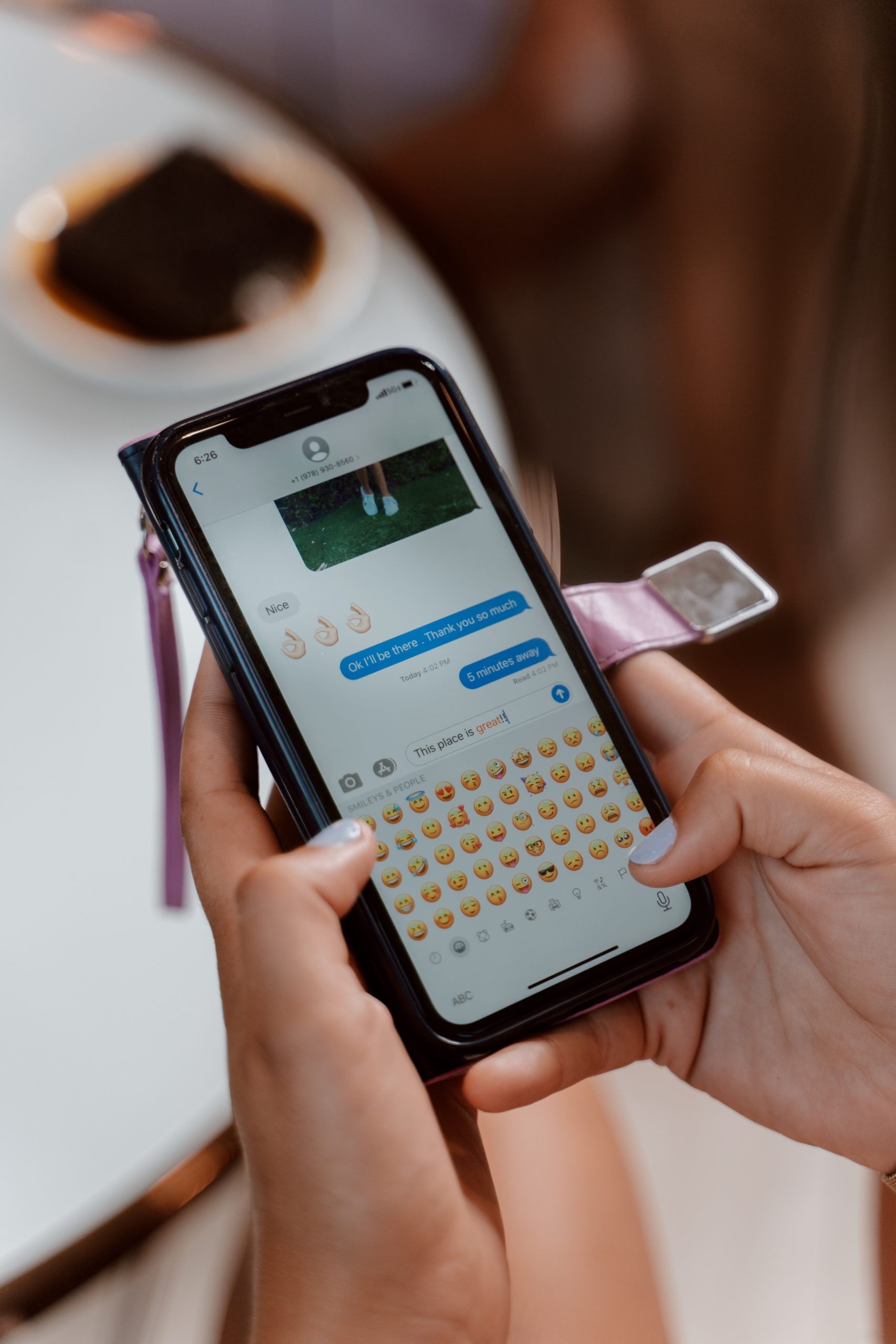
Text messaging and iMessage are ubiquitous communication tools that have revolutionized the way we stay connected. For iPhone users, mastering the art of text messaging and iMessage can enhance their communication experience and streamline interactions with friends, family, and colleagues. In this blog post, we’ll explore ten tips and tricks that will help iPhone users become text messaging experts, making their conversations more efficient and enjoyable!
Utilize Message Effects
Adding a touch of flair to your messages is a fantastic way to make them more engaging and memorable. iPhone’s iMessage offers various message effects, such as “Slam,” “Loud,” “Invisible Ink,” and more. To access these effects, type your message, then press and hold the send button. Experiment with different effects to add a dash of personality to your texts and surprise your recipients.
Respond with Emojis and Animojis
Emojis and Animojis bring a delightful dimension to texting. Make use of the vast emoji library to express emotions succinctly or create Animoji videos to animate your favorite characters. To access Animojis, open the Messages app, tap the App Store icon, and then select the “Memoji” tab. Let your creativity flow and infuse your conversations with a dose of fun!
Master the Art of Quick Reactions
Save time while staying engaged in group chats by using quick reactions. Tap and hold a message in a conversation, and a list of reactions will pop up. Choose from a range of emojis or use the thumbs-up icon to acknowledge a message without typing a response. Quick reactions are an efficient way to stay involved in conversations, especially when you’re on the go.
Use Siri for Hands-free Messaging
When your hands are occupied, Siri comes to the rescue! Activate Siri by saying “Hey Siri” or long-pressing the side button. You can ask Siri to send text messages to specific contacts, read incoming messages, or even compose and send an iMessage entirely using voice commands. This hands-free approach makes texting a breeze, especially while driving or multitasking.
Schedule iMessages for the Perfect Time
Surprise your friends and loved ones by sending iMessages at the perfect moment, even if you’re busy. With the Scheduled Send feature in iOS, you can compose a message and schedule it to be sent later. To do this, long-press the send button after typing your message, and select the “Schedule Send” option. Choose a date and time, and your message will be sent automatically.
Use Tapbacks to React
In addition to quick reactions, Tapbacks provide another way to respond swiftly. Double-tap a message, and a set of reactions will appear. Choose from:
- Heart
- Thumbs-up
- Thumbs-down
- “Ha-ha”
- Exclamation
- Question mark.
Tapbacks are ideal for expressing emotions or conveying a simple response without typing a full reply.
Send Money with Apple Pay
Did you know you can send money to friends and family directly within iMessage using Apple Pay? This feature is convenient for splitting bills, reimbursing friends, or sending gifts. To send money, open the Messages app, select the conversation, and tap the Apple Pay icon. Enter the amount and authorize the payment with Touch ID or Face ID.
Mastering text messaging and iMessage on your iPhone doesn’t require special skills, just a willingness to explore and make the most of the available features. By customizing settings, using creative effects, and employing convenient shortcuts, you can elevate your texting experience to new heights. Embrace these tips and tricks, and you’ll soon find yourself communicating like a pro, seamlessly connecting with others and enjoying every moment of it. Happy texting!